WhatsApp is one of the most used messaging apps, with over 5 billion downloads on the Google Play Store and over 1.6 billion active users worldwide. Many people use the WhatsApp app as their primary method of online communication because it is free and easy to use. As you know you can open only one WhatsApp account in one mobile device. But if you want to run more than one WhatsApp account on your smartphone, then you can take the help of clone app.
Meta-owned WhatsApp messaging app is offering a WhatsApp Web version for desktop users as well. The ability to send GIFs, media, files, contacts and location features are also available on the desktop version. Like the mobile app, you need a registered mobile number to get started with WhatsApp Web.
But WhatsApp Web App allows you to use only one account on desktop. Well, just like smartphones, there are also some methods with which you can use multiple WhatsApp accounts on the same desktop or computer, which will be discussed below.
What is WhatsApp Web in Short?
WhatsApp Web is a web service of WhatsApp that will help you use WhatsApp on PC or computer. To use WhatsApp Web, you must have the WhatsApp app installed on your phone and your account must also be signed in. Once you are signed in to your WhatsApp account, you can use WhatsApp Web on your computer.
How to Log in to WhatsApp Web on a Desktop or Computer?
Before we learn about the different ways to use multiple WhatsApp accounts on the same computer, let’s talk about how to log in to WhatsApp on a desktop PC. Following are the steps to log in WhatsApp Web on a Desktop or PC:
1. First, go to the web.whatsapp.com on your PC or Computer.
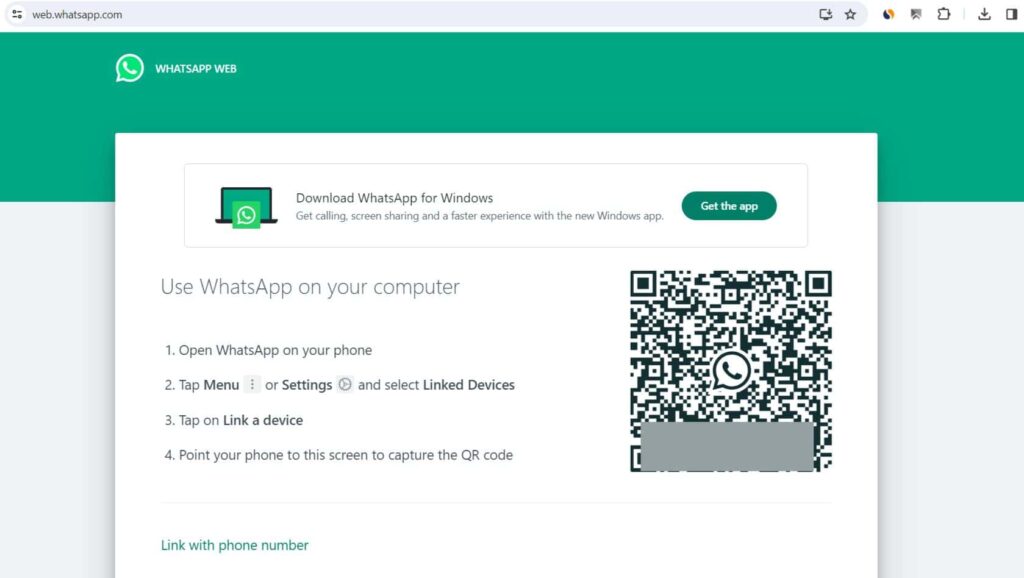
2. On the Home page, you can get a QR code that will help you connect your WhatsApp to your computer.
3. Finally open your WhatsApp app on your mobile phone.
4. Then click on the “Three dots” and choose Linked devices option.
5. After this, click on the “Link a Device” button once again.
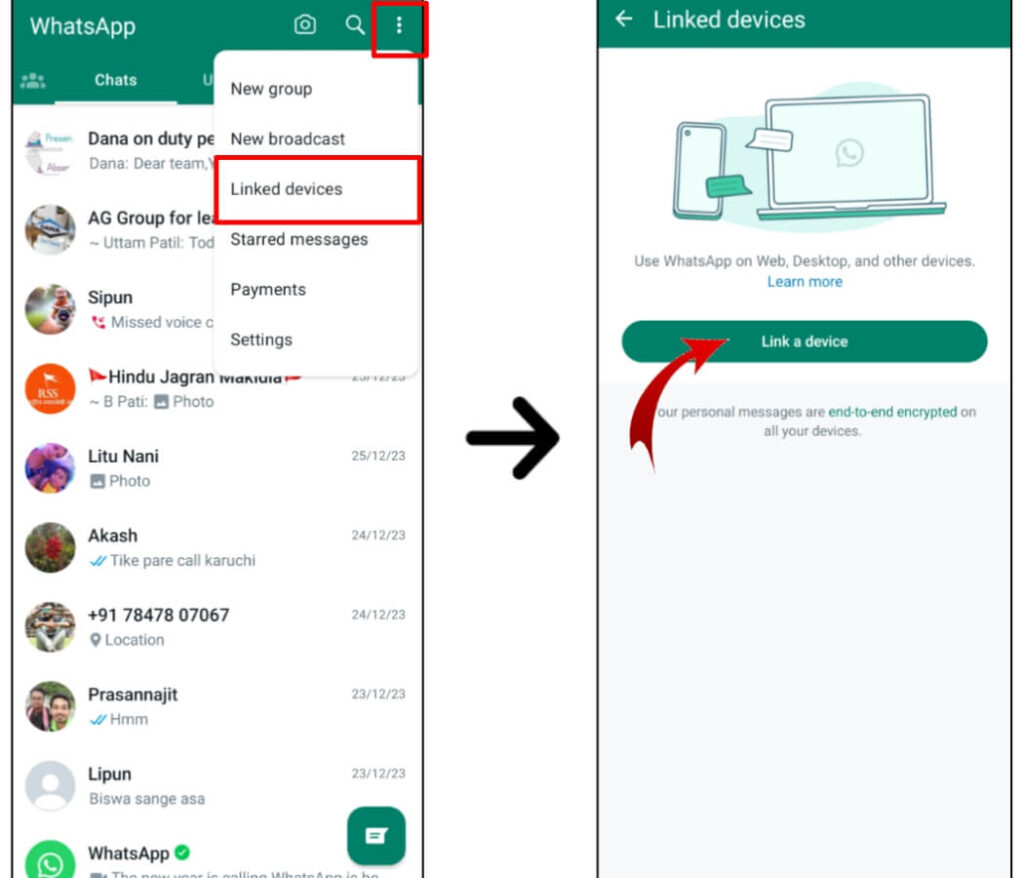
6. Follow the on-screen instructions to get the QR code scanner and scan the QR code on the WhatsApp web page.
That is all. Now within a few seconds your WhatsApp will be connected to your PC.
How To Use Multiple WhatsApp Accounts on a Desktop Computer (5 Ways)
If you want to use multiple WhatsApp accounts on the same computer at once, read the methods given below. Here I have told you 5 easy ways by which you can use or open multiple WhatsApp accounts on the same computer.
Method #1: Use Multiple WhatsApp Accounts Using Incognito Mode of the Same Browser
This is the best method to open multiple WhatsApp accounts on a computer. Your browser data is not stored in incognito mode. This means your browser will not recognize the logged-in WhatsApp accounts, and you will not have to log out before connecting to a new account. With the help of Incognito Mode, you can open two or more WhatsApp Web on the same computer. Here is how to open incognito mode in your browser to use multiple WhatsApp accounts:
For Chrome Browser:
1. First, open the Google Chrome browser on your desktop or computer.
2. Then click on the “three dots” at the top-right corner of the Google Chrome homepage.
3. Now select the “New Incognito window” option.
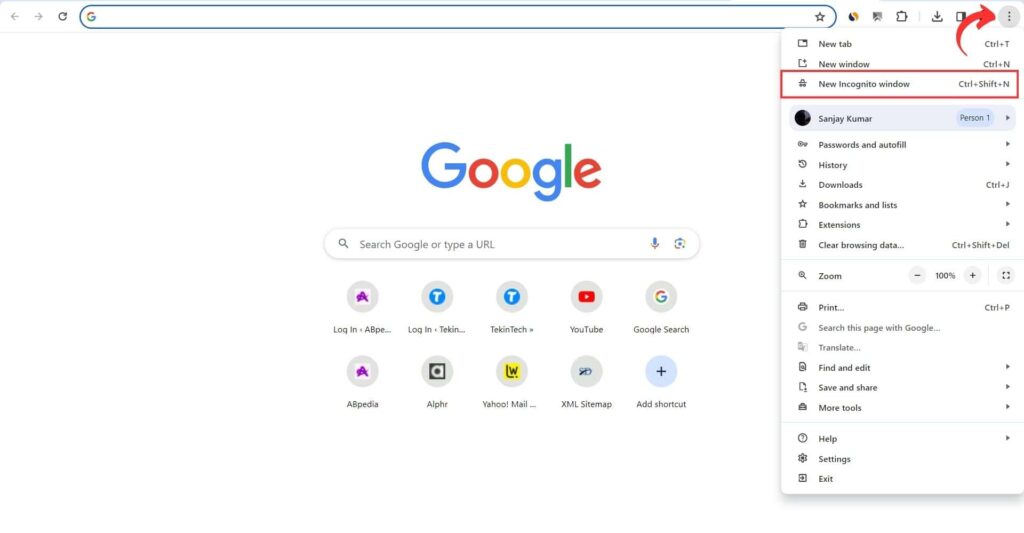
4. Now you can follow the previous steps to connect your WhatsApp account(s) to the new Chrome incognito window(s).
For Microsoft Edge:
1. First, open the Microsoft Edge browser on your PC or laptop.
2. Then click on the “three dots” at the top-right corner of the Microsoft Edge homepage.
3. Choose the “New InPrivate window” option from the drop-down menu.

4. Now you can follow the previous steps to connect your WhatsApp accounts to the new Edge InPrivate windows.
For Firefox Browser:
1. Open the Firefox browser on your desktop PC.
2. Then click on the “three lines” icon at the top-right corner of the Firefox homepage.
3. Now choose the “New private window” option from the drop-down menu.
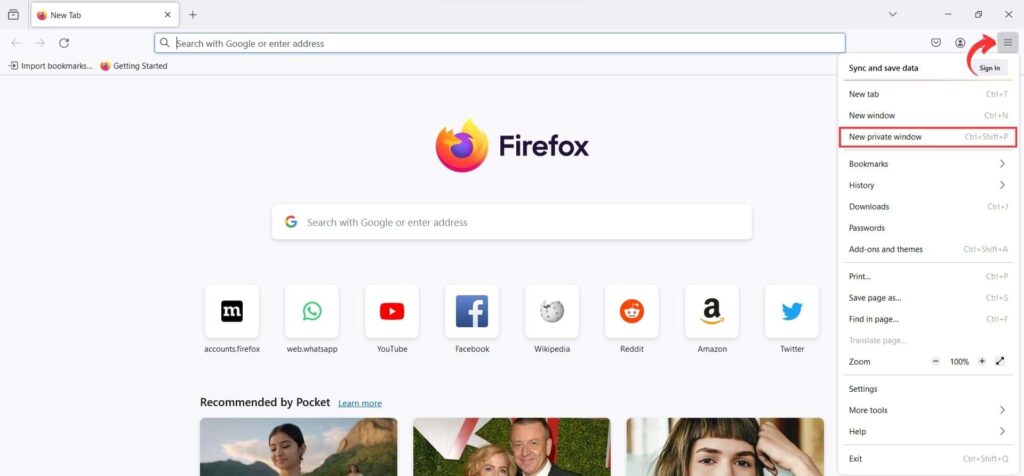
4. Now you can follow the previous steps to connect your WhatsApp accounts to the new Firefox private windows.
Method #2: Use Multiple WhatsApp Accounts Using the Different Browser Profiles
This is the second method, using this method you can run or open multiple WhatsApp accounts on the same computer. Many browsers like Chrome, Firefox, Edge, and many others allow you to create multiple browser profiles. Each profile creates a separate location for each activity you do within the browser. That’s why it’s possible to connect more than one WhatsApp account to the browser with each profile you create.
By Using different browser profiles, you can connect your other WhatsApp accounts to the browser to run multiple WhatsApp accounts on a desktop computer. Here’s how to create a new browser profile in your browser to use multiple WhatsApp accounts:
For Chrome Browser:
1. Open the Google Chrome browser on your computer desktop.
2. Then click on the Profile icon at the top-right corner of your device screen.
3. Tap on the “Add” option from the drop-down menu.
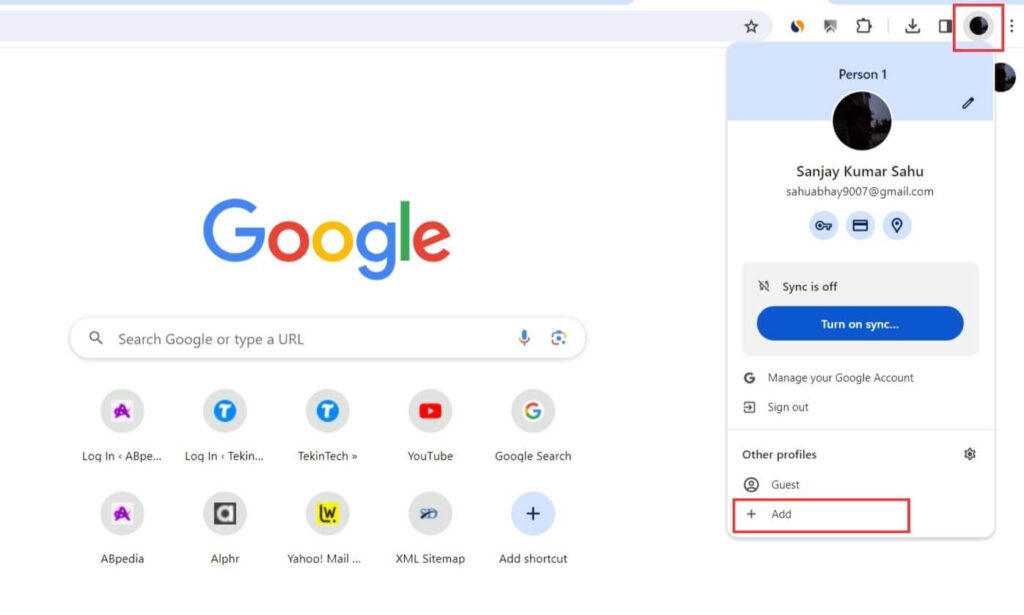
4. After that another Chrome window will open where you have to click on the “Continue without account” button.
5. Then type a name for the profile and tap “Done”.
6. Now you can follow the previous steps to connect your WhatsApp accounts to the new Chrome profiles.
For Microsoft Edge:
1. First, open the Microsoft Edge browser on your desktop Computer.
2. Then click on the Profile icon at the top-left corner of your device screen.
3. Now tap on the “Set up new personal profile” option from the shown drop-down menu.
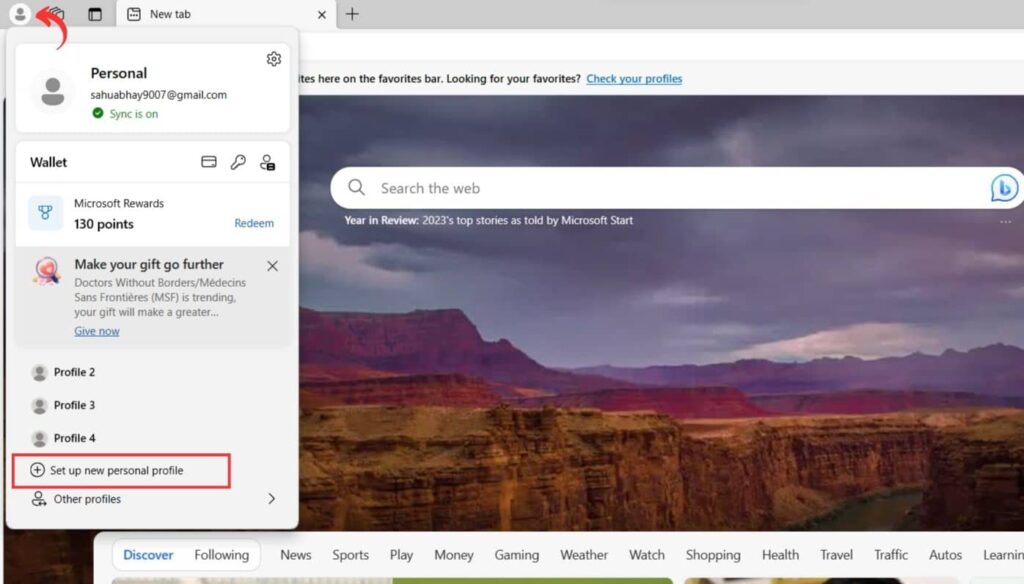
4. After that another window will open where you have to click on the “Start without your data” button.
5. Now hit the “Confirm and browsing” button.
For Firefox:
1. Open the Firefox browser on your desktop computer.
2. Then type about:profiles in the search bar and hit Enter.
3. After that, hit the “Create a New Profile” button.
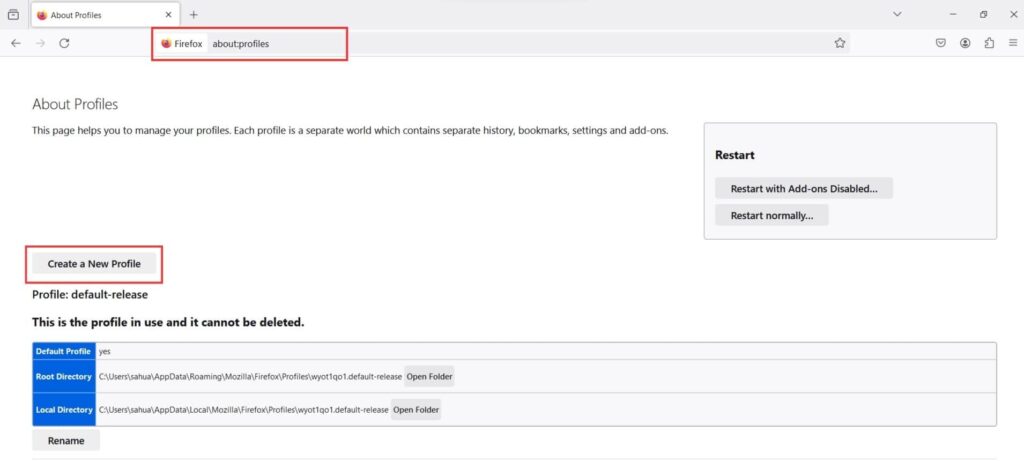
4. Now a pop-up window will open where you have to type your profile name and tap on Finish.
Method #3: Use Multiple WhatsApp Accounts Using Another Browser
Another way to open multiple WhatsApp accounts on your PC is to use different browsers. It’s very easy, to use more than one WhatsApp account on your computer you just need to download a new browser and log in to your WhatsApp account. The more browsers you download on your PC, the more WhatsApp accounts you can use at the same time.
Follow the instructions above to log in to WhatsApp Web after installing multiple browsers.
Method #4: Use Multiple WhatsApp Accounts Using SessionBox Browser Extension
SessionBox is a Google Chrome browser extension that allows users to log into multiple WhatsApp accounts on the same website using their browser. SessionBox works like an app cloner and is specifically designed for browsers. Apart from Google Chrome, in Microsoft Edge, you can use this extension to use multiple WhatsApp accounts on desktop computers. Here is how use SessionBox extension to open multiple WhatsApp accounts on a Computer:
1. First, visit to the SessionBox page on the Chrome web store and add this extension to your browser.
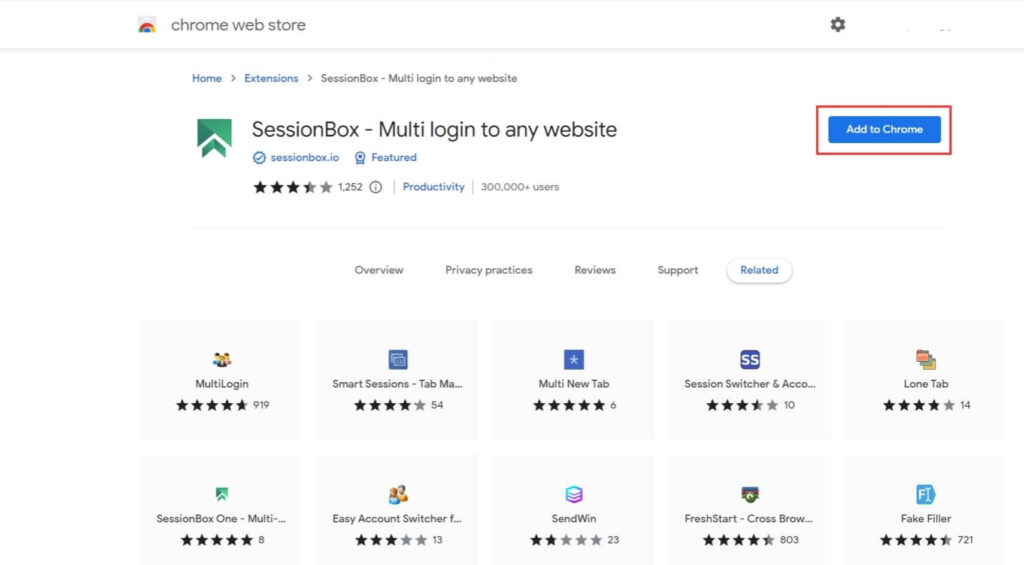
2. Then pin this extension to your browser’s toolbar for easy navigation.
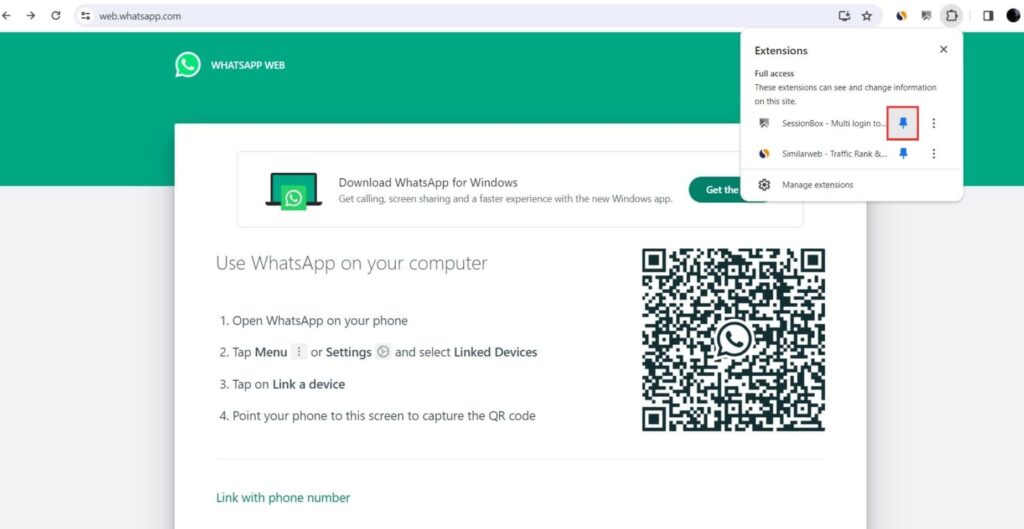
3. If you’re logged into an account in WhatsApp Web, log out before following the next steps.
4. Now click on the SessionBox extension in the browser toolbar.
5. Then tap on the “Sign in as guest” option.
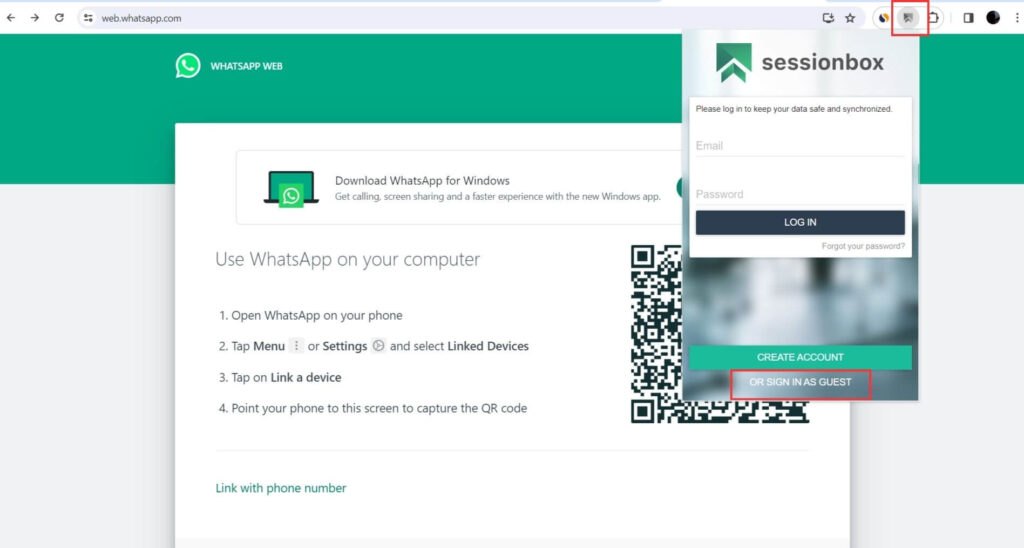
6. Click on the “circular plus” icon from the window shown to create a session.
7. Then type a name for this session and hit OK.

8. Now you need to scan the WhatsApp Web barcode for each session (tab) you have opened.
Method #5: Use Multiple WhatsApp Accounts Using WhatsApp Beta And Stable Versions
In the WhatsApp desktop app, you can only access one account at a time. There is no in-build system on WhatsApp to let you use multiple accounts simultaneously. But if you install both public and beta versions of WhatsApp on your Windows computer, then you can run two WhatsApp accounts at a time.
After installing stable and beta versions of WhatsApp, please launch them separately. Next link your primary WhatsApp account to the stable version and link your secondary WhatsApp account to the beta version app to use two different WhatsApp accounts on the desktop app at the same time.
You may follow the instructions above to log in to your WhatsApp account with the WhatsApp desktop app.
FAQ on Open Two or More WhatsApp Web on the Same Computer
1. Can we use WhatsApp Web on two devices?
Ans: You can use WhatsApp on the web, desktop, tablet, phone, and other devices by linking to your primary phone. And you can use it by linking four devices at the same time.
2. Can I have two WhatsApp Web on my PC?
Ans: WhatsApp Web officially supports using only one account per browser session (tab). But you can open two or more WhatsApp web accounts in Chrome desktop browser using different methods given above.
3. Can we use two WhatsApp in Windows Desktop or Laptop?
Ans: Yes, you can use two or more WhatsApp in Windows Desktop or Laptop by following some of the methods that are given above.
4. Can someone access my WhatsApp Web?
Ans: If you have access to your account and you suspect someone is using your account through WhatsApp Web/Desktop, we recommend you log out of your phone from all computers. WhatsApp always notifies you when someone tries to register a WhatsApp account with your phone number.
5. Can we access WhatsApp web without QR code?
Ans: Yes, you can connect your WhatsApp account to your computer using a code or phone number without scanning the QR code.
Conclusion
That’s it! Now you have five methods to use multiple WhatsApp accounts on Computer. So go and choose the easiest method for yourself and try it now. Let us know which method you found easiest by commenting below.
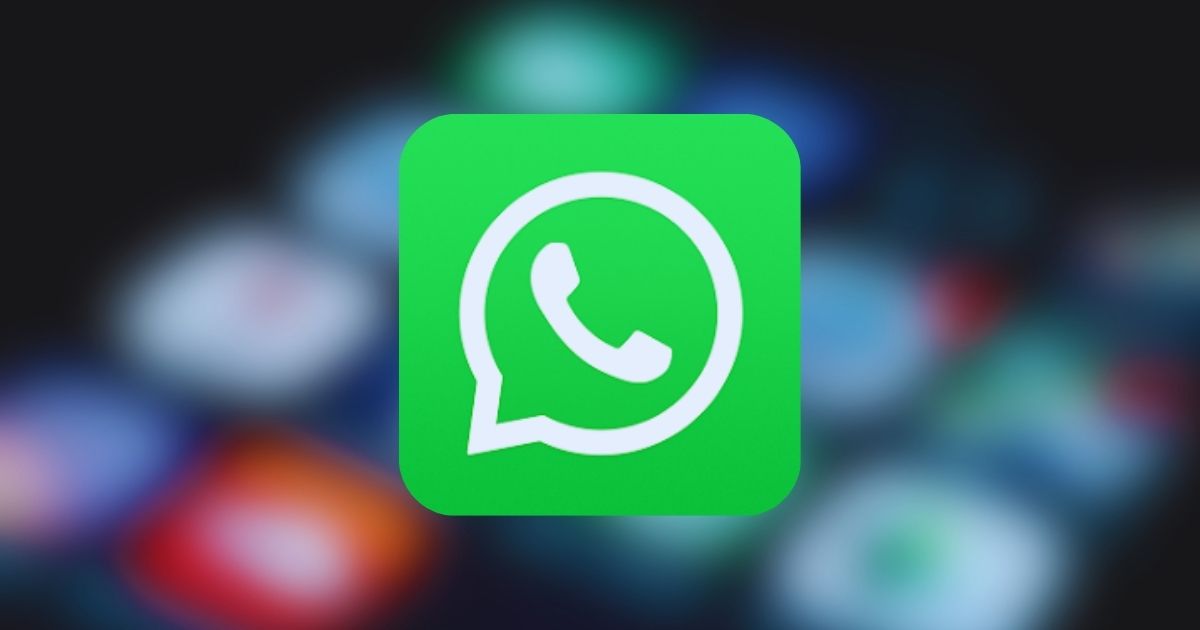














toriono del panno