As we all know Facebook is one of the most used social media platforms today. People create Facebook Pages to share photos and videos to build their social media community and identity on Facebook. Many times people want to change the name and username of their Facebook page for some reason. That’s why in this article I will discuss how you can change your Facebook page username.
Since you use Facebook, you all know that Facebook keeps updating its platform a lot and keeps adding some features and making some changes in the settings in every update. Sometimes when you try to make changes an error occurs or the buttons become grayed out. In this post, we will talk about changing Facebook page username issue and also try to give you a valuable solution.
The good news is here is the step-by-step guide on how to change Your Facebook page username.
What is a Facebook Page Username or URL?
Your username, also called a URL, is part of your Facebook page that can help your friends to find your Page on Facebook. Username is the web address or link of your Facebook Page (example: Facebook.com/username). Your username is often a variation of your name, such as abhay, abhay03, abhaysahu03. It appears below your page name and in the address bar of your Internet browser. See image for better understanding.
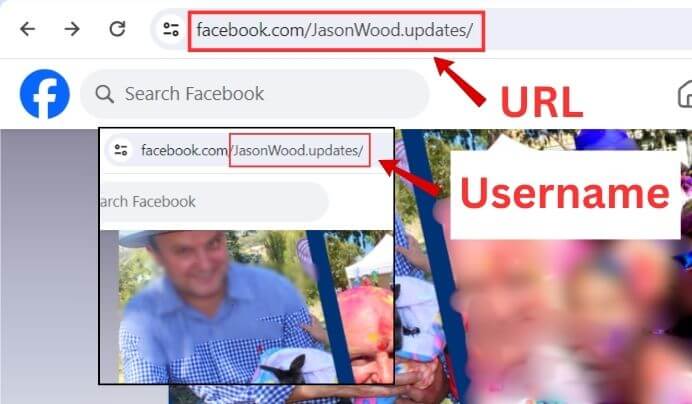
How is Facebook Page Username Different from Facebook Page Display Name?
The username of a Facebook Page is the URL of the page and it helps others find your Page easily. The username is unique and does not match any page username.
But the Facebook Page name is different, that is, the name that appears on your posts and when you are tagged.
Facebook Page Username Requirements
If you’re an administrator, you can change your Page username. The page username must:
- Be unique
- Be at least five characters long
- Contain only alphanumeric characters (A-Z, 0-9) and full stops (“.”)
- If you add a full stop to a used username, that username will also be considered a used username. For example: abhaysahu03, abhay.sahu03, abhay.sahu.03 are all considered as the same username.
- The username must not impersonate any other person.
- Follow the Facebook’s Terms of Service.
How to Change Facebook Page Username
Currently, Facebook is dividing the pages into two parts, the old version is called Classic Page and the new version is called New Page Experience.
The process for changing the username of your Pages account varies for each version. However, in both cases, you must be logged in to the computer or phone and have admin access.
Changing the Username of a Classic Page Account
Follow these steps to change username of your classic page account:
1. Launch the Facebook.com on your computer’s browser.
2. Tap the “Home” icon to navigate to your news feed.
3. Then click the “Profile” icon on the top left-right corner of your screen.
4. Now click on “See all profiles”. After that, you can see your all pages on your screen.
5. Then choose a page whose username you want to change.
6. Now again tap on the “Profile” icon. Then click on “Settings & privacy” and tap on the “Settings”.
7. Under the “Page settings” click on the “Edit” option in the username row.
8. Then type a new username in the appeared box and tap on the “Save changes”.
That’s it! Now your Facebook user name has been changed and you can see it on your page link.
Note: Remember that you can only change your Page username in every 60 days.
Changing the Username of a New Page Experience Account
Follow these steps to change username of your new page experience account:
1. Go to Facebook.com on your computer’s browser.
2. Tap on the “Profile” icon on the top left-right corner of your screen.
3. Now click on the “See all pages” and choose a page whose username you want to change.
4. Now again tap on the “Profile” icon. After that, click on “Settings & privacy” and tap on the “Settings” option.
5. Under the “General page settings” click on the “Edit” option in the username row.
6. Then type a new username in the appeared box and see the green checked mark (It indicates the entered username is available).
7. Finally tap on the “Save changes” button.
That’s it! Now your Facebook user name has been changed.
How to Change Facebook Page Username on Mobile Phone
It is very simple to change a Facebook page username using a mobile phone. follow these steps to change username on mobile:
1. Open Facebook.com on your phone’s chrome browser.
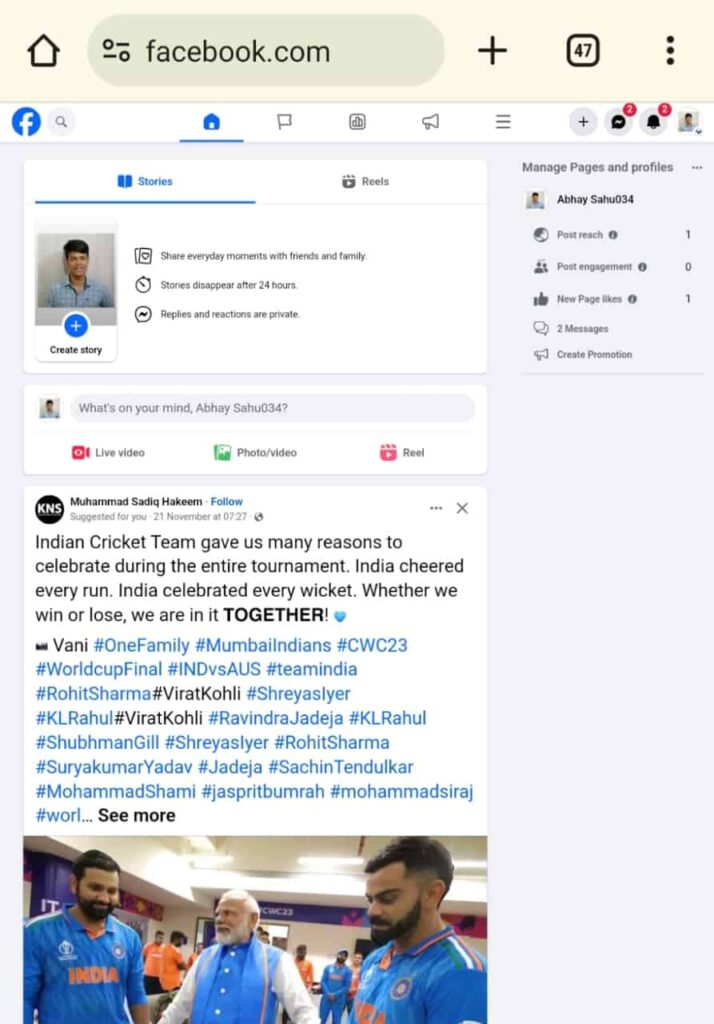
2. Then click on the “Three lines” in the top bar and tap on the “Pages” option.
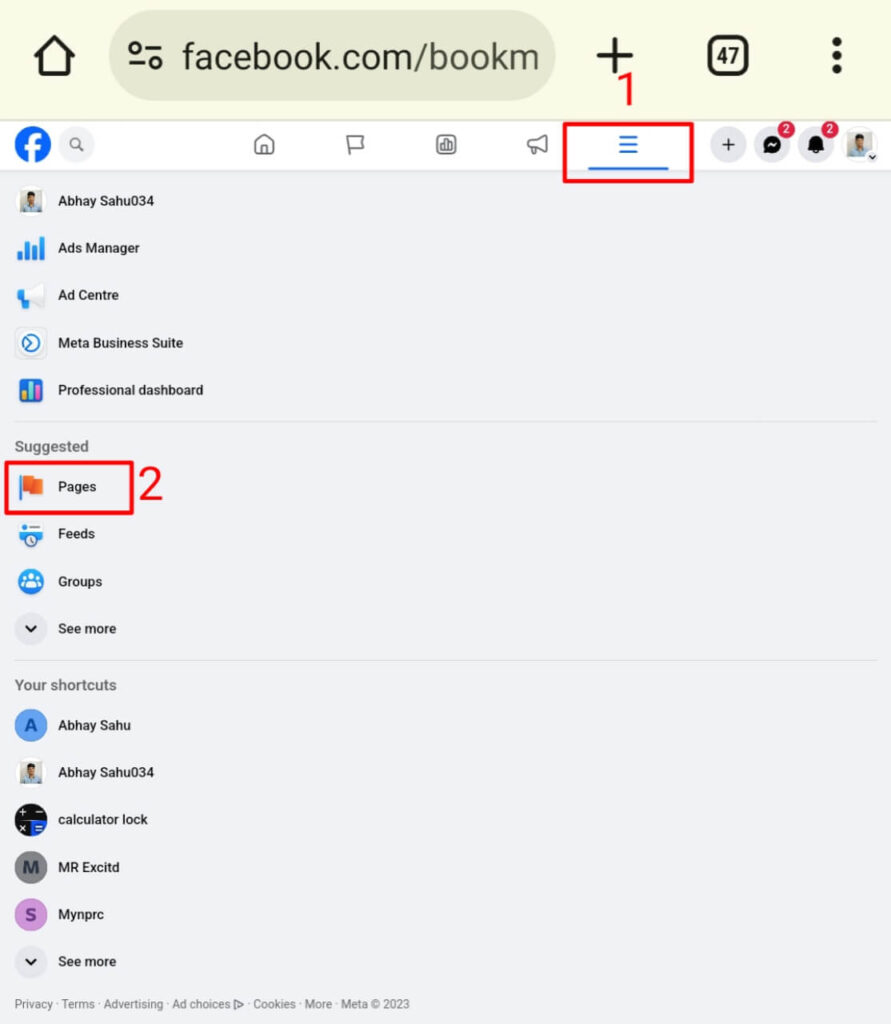
3. Now choose a page whose username you want to change.
4. Then tap on the “Settings” in the left side bar.
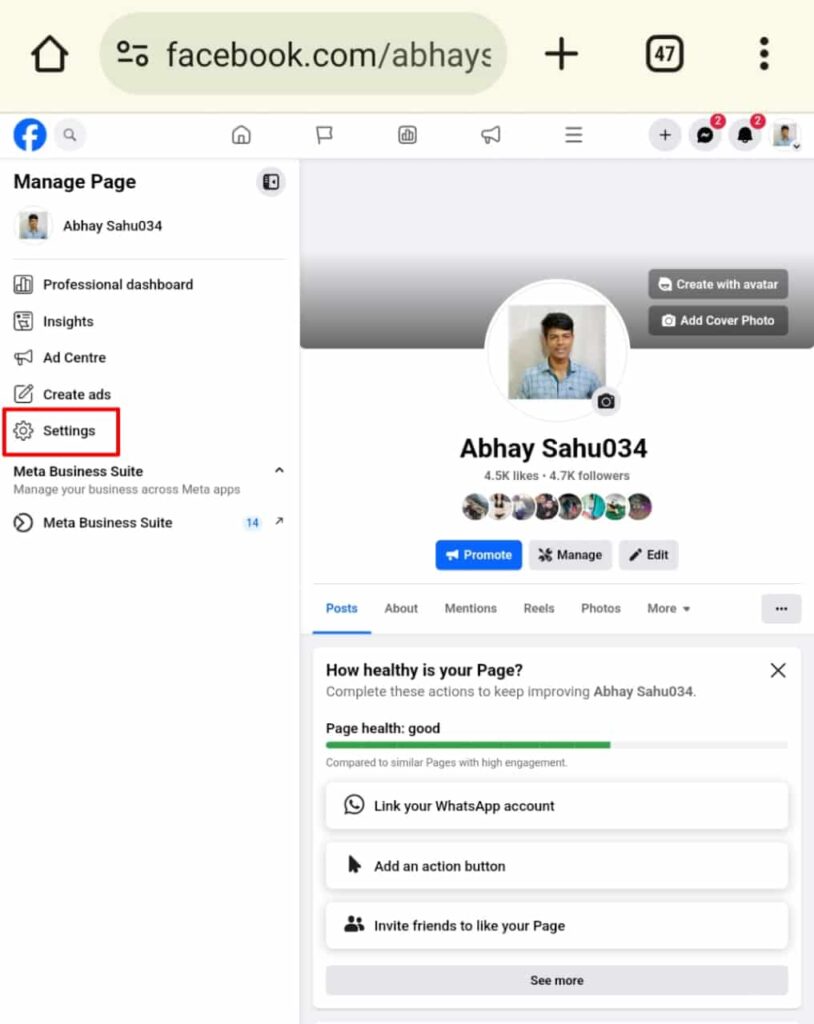
5. Now click on the “Edit” option in the username row.
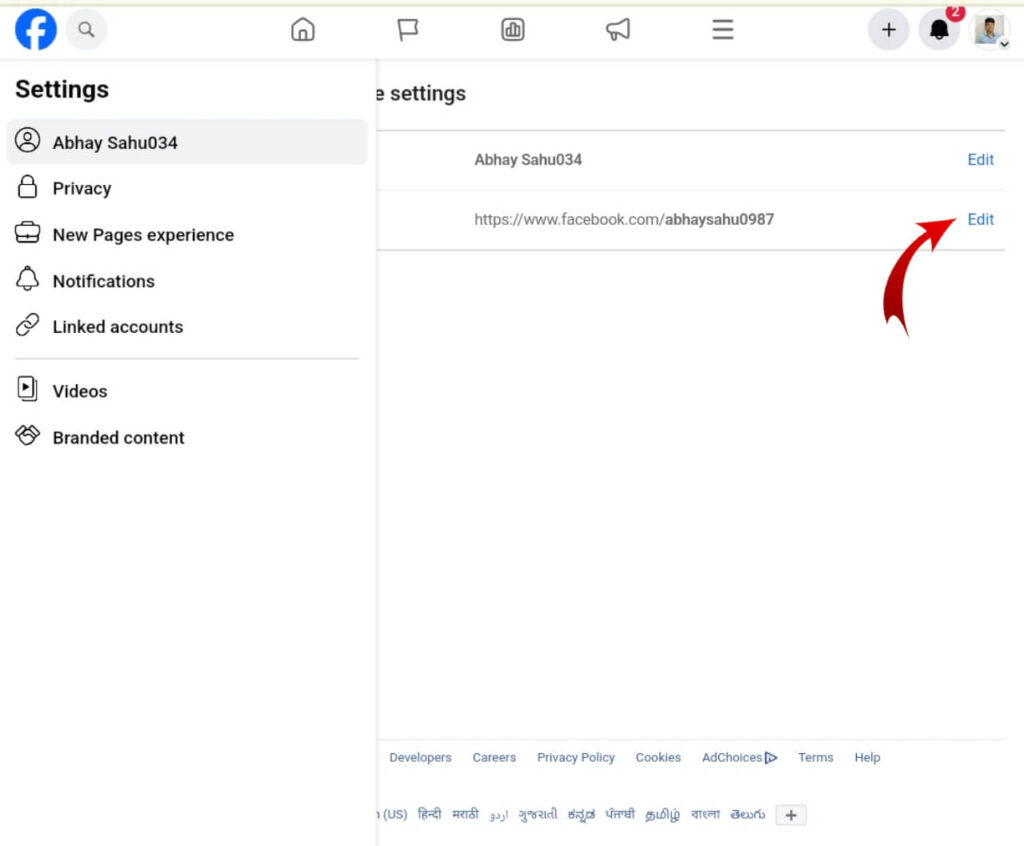
6. Then type a new username in the appeared box and tap on the “Save changes” button.
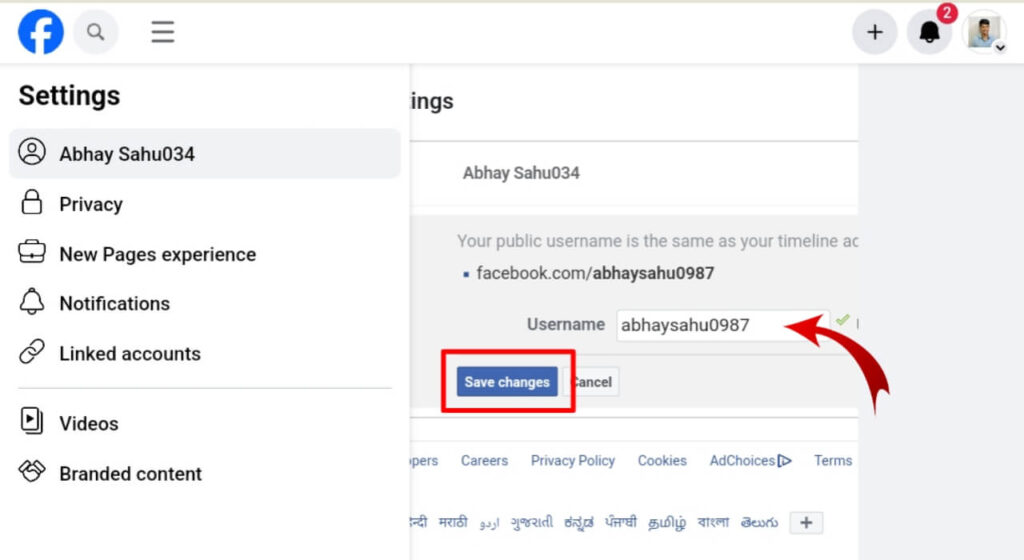
That’s it! Now your Facebook user name has been changed.
Why I Can’t Change my Facebook Page Username?
There may be something in your username that violates custom username guidelines. You have to follow the username guidelines only then you will be able to change your username. Above I have given you the guidance of username requirements, if you follow the points, you will be able to change your username. Remember that admins can change the username of a page only 2 times and after that it becomes permanent.
FAQ About Changing Facebook Page Username
1. Can Facebook page name and username be the same?
Ans: Yes, Facebook page name and user name can be same.
2. How many times can I change my Facebook page username?
Ans: You can only change your Page username in every 60 days.
3. Can a Facebook page have 2 owners?
Ans: You can add many admins on your Facebook page.
Conclusion
Try all the steps I have shared with you above. And I am sure by following these steps you can also change your Facebook page username easily. If you have any queries regarding this topic, please share them in the comment section.
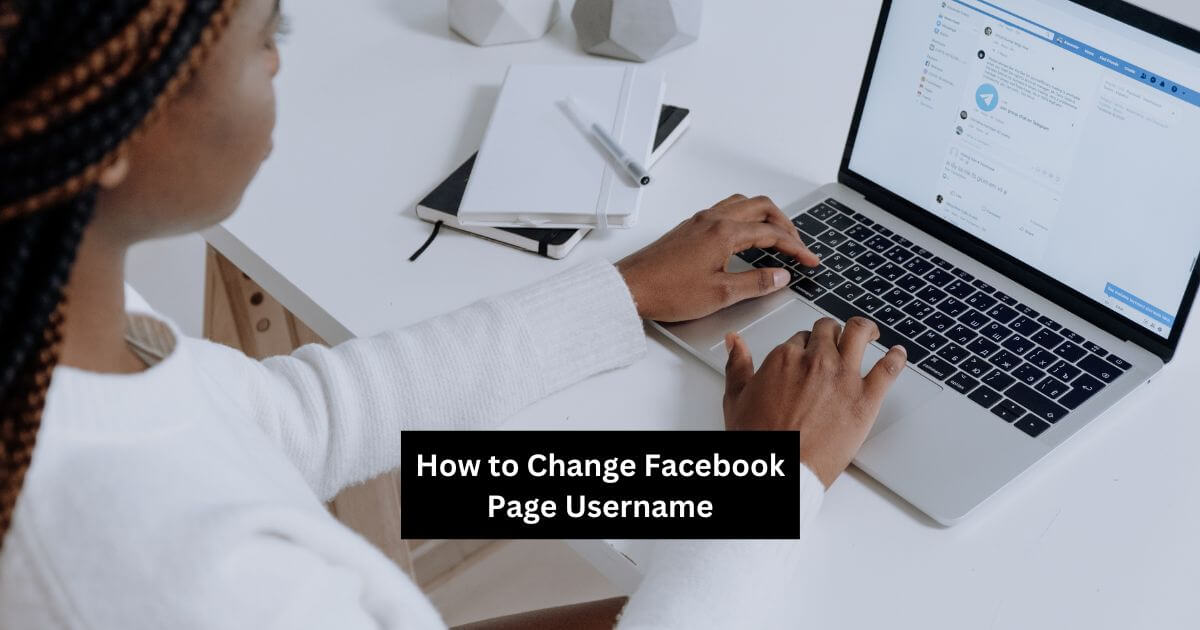














Hi There,
I hope this comment finds you well. I am reaching out to offer my exceptional virtual assistance services exclusively tailored for WordPress website owners like yourself.
I have extensive experience in the field, having worked with numerous clients to enhance their online presence and drive success. My expertise lies in WordPress optimization, plugin management, theme customization, security enhancement, and overall website maintenance.
Why should you hire me? Well, I’ll give you three compelling reasons:
1) Unparalleled Knowledge: As a WordPress expert, I possess an in-depth understanding of the platform’s intricacies. I stay up to date with the latest trends, techniques, and best practices to ensure your website remains cutting-edge and competitive.
2) Efficient Problem-Solving: I thrive on challenges and have a knack for troubleshooting any WordPress-related issues. Whether it’s a slow-loading website, broken plugins, or security vulnerabilities, I have the skills to overcome these obstacles swiftly and effectively.
3) Results-Driven Approach: My primary goal is to help you achieve your online objectives. I will work closely with you to identify your specific needs and tailor my services accordingly. With my expertise, your website will not only look stunning but also attract a larger audience, generate more leads, and increase conversions.
By hiring me, you can expect a seamless collaboration, prompt responses, and a commitment to excellence. I am dedicated to providing top-notch virtual assistance that exceeds your expectations.
I invite you to schedule a call or arrange a meeting to discuss your requirements further. Let’s embark on a journey to elevate your WordPress website to new heights!
Thank you for considering my services. I look forward to the opportunity to work with you.
Warm regards,
Mahmud Ghazni
WordPress Expert Extraordinaire
Email: ghazni@itsyourdev.com
WhatsApp: https://wa.me/8801322311024