Are you looking for a website or webpage that you visited a few days ago but can’t remember how to get back? Possibly you found a URL on your phone, but you’re having trouble re-locating it on your PC. But the good news is that Google keeps track of all our browsing history.
With the help of the Google Search History feature, you can revisit any webpage or URL you have ever visited. Here is a detailed explanation of how to view Google search history.
Note: You can view your Google search history at any time, as long as you are synced to your Gmail profile on your device. Google keeps a detailed history of the web and images viewed, videos watched, blog posts read, and apps used, everything you do using Google.
Quick Answer
1. Go to Google Chrome app on your device.
2. Type myactivity.google.com into the search bar.
3. Then scroll down the page to see your search history list.
Viewing Your Google Search History Using Your Google Account
You can view Google Account history on any device using a browser like phone, tablet, Mac or Windows PC. The process is very simple to view your Google search history.
Here is the steps to view your Google search history:
Step 1. First open the Google Homepage and log in to your Gmail account.
Step 2. Click on the Profile icon in the top right corner of your device screen.
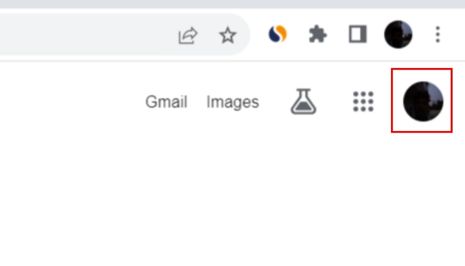
Step 3. Tap on Manage your Google Account.
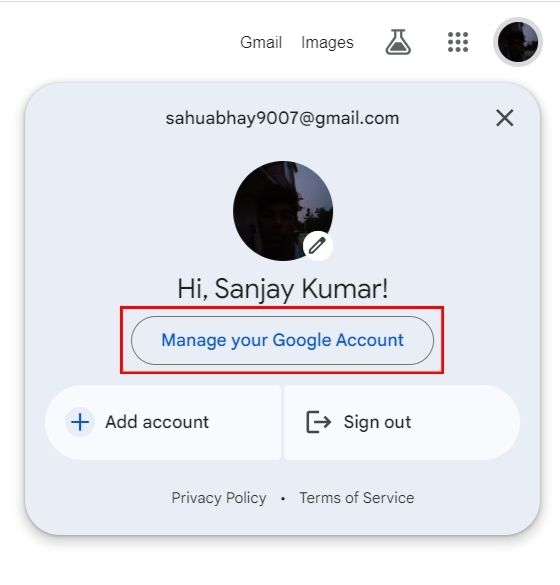
Step 4. Then go to Data and privacy tab.
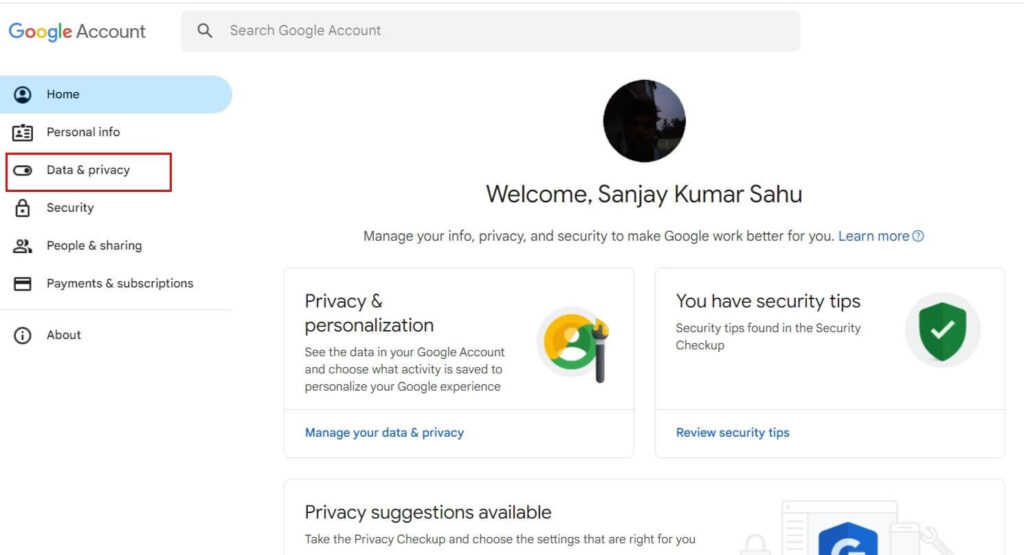
Step 5. Scroll down and tap on Things you’ve done and places you’ve been section.
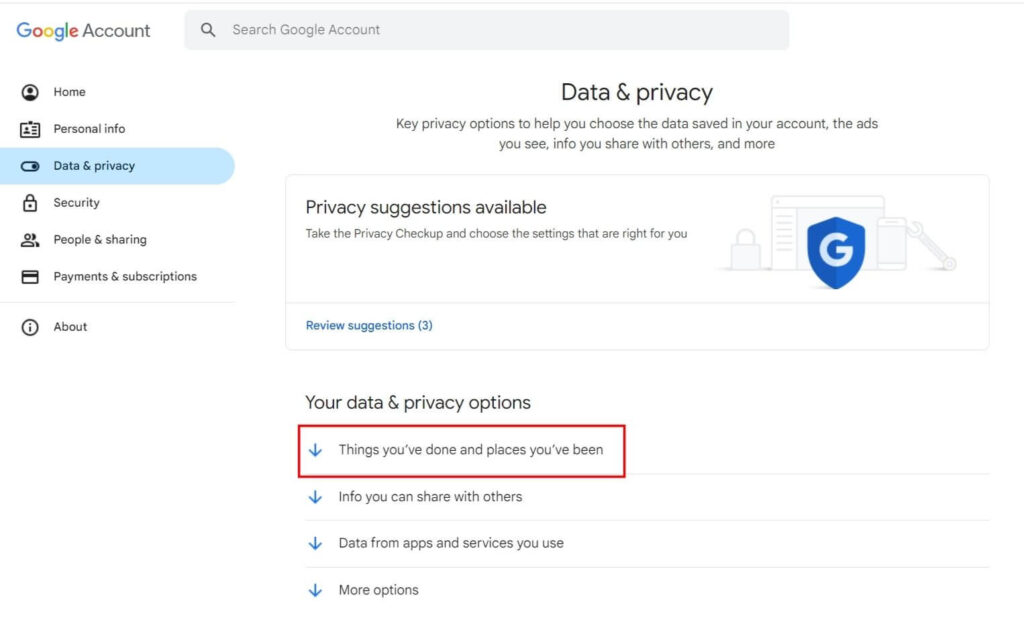
Step 6. Now click on the My Activity option.
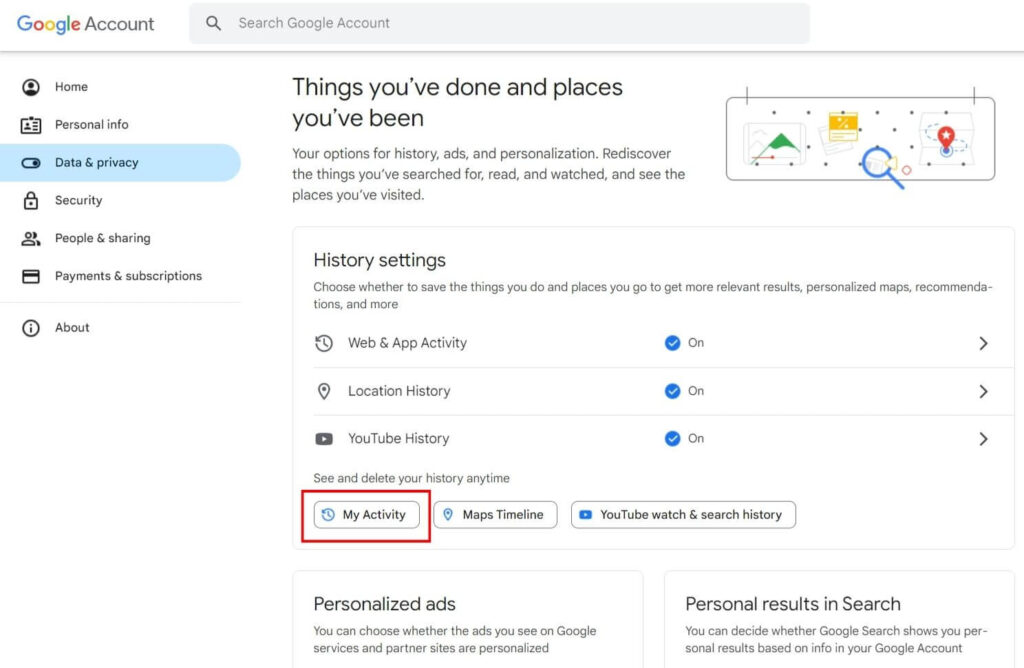
Step 7. Now scroll down the page to use the search bar or filter by date & product feature. Otherwise, you can scroll down the list and view your browsing history.
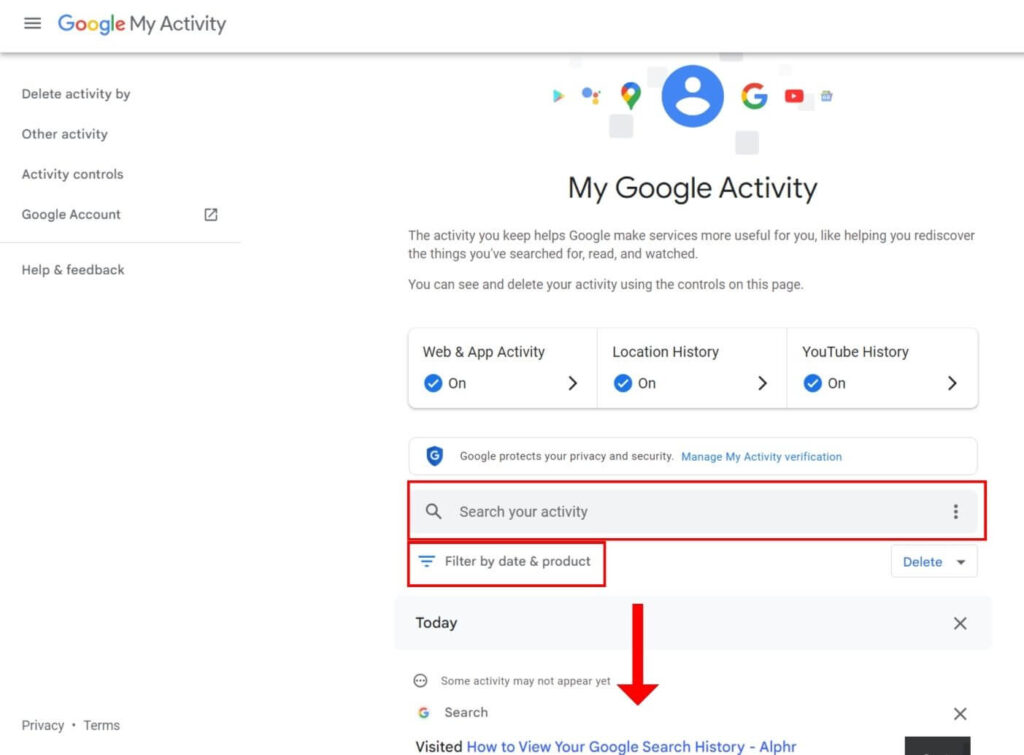
When you go to the My Activity page, you can find different view options at the top and you get a list that includes websites, apps, and updates for all the devices linked to your Google account. The search bar allows you to find specific activities and filter options including sorting by date, and apps.
Viewing Your Google Search History on Android Mobile Phone
The process is similar to viewing your Google Chrome search history on a computer or mobile phone. But here I will tell you two ways by which you can easily view your Google search history on Android mobile phone.
Method #1: Viewing Google Search History on Android Using Gmail Account
Here is how to view Google search history on Android using Gmail account:
Step 1. First open the Google Homepage and click on the Profile icon in the top right corner of your screen. Make sure you are logged in to your Gmail account before clicking.
Step 2. click on the Profile icon in the top right corner and tap on Manage your Google Account.
Step 3. Click on Data and privacy tab.
Step 4. Then scroll down and go to Things you’ve done and places you’ve been section.
Step 5. Now tap on the My Activity option.
Step 6. Scroll down the page to get Search your activity box. From there you can get a Filter option to easily access your browsing history by choosing a date range. You can access your browsing history by scroll down the list.
Method #2: Viewing Google Search History on Android Using Google Chrome
Here is how to view Google search history on Android using Google Chrome:
Step 1. First open the Chrome app in your smartphone.
Step 2. Type myactivity.google.com into the search bar.
Step 3. Then scroll down the page until you find the Search your activity box. From there you can search and find your browsing history or with the help of filters you can find search history for a specific date or you can also scroll down to view your all browsing history.
Viewing Your Google Search History on an iPhone
Google’s instructions are slightly different for iOS users. But do not worry it is very easy to view your Google search history on an iPhone or iPad. Here is how:
Step 1. First open the Google Chrome app on your iPhone.
Step 2. Tap on the Three dots in the bottom right corner of your iPhone screen.
Step 3. Then click on the Settings option in the pop-up window.
Step 4. Now tap on the Manage Activity option.
Step 5. Finally, scroll down the page to use the search box and apply a filter, from there you can find the search history by searching or by adding filters you can find the search history for a particular date. You can also view your search history by scrolling down.
FAQs About Google Search History
1. Does Google keep search history?
Ans: Yes, Google saves your search history and you can see your search history by going to myactivity.google.com.
2. Why can’t I see my Google search history?
Ans: If you are not able to see your search history even by going to Google My Activity, then one reason for this is that you are not logged in to your correct Gmail account.
3. Who can see my search history?
Ans: No one but internet service providers, government, hackers, search engines and others can collect your data for malicious purposes.
Conclusion
Overall, the Google Account History feature will be most useful for people who visit multiple websites and are unable to remember these names or find the page of a particular website that they last visited. Google saves our every activity. You can also delete your Google Search History whenever you want.
So you have just learned how to view Google search history in a few simple steps. If you have any queries regarding viewing your Google search history then you can share them with us by commenting in below comment box.









Related Posts
Andre Hakkak Net Worth
Mirnaa Menon Looks Stunning in a Red Saree
Tripti Dimri Shines Like a Diamond in Red Carpet Photos
George Foreman Net Worth
IRFC Share Price Target 2024, 2025, 2027, 2030, 2035
Cardi B Net Worth